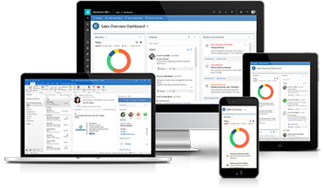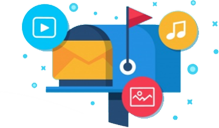Here are 7 features of the Outlook application to take your productivity to the next level.
-
1. Get Notified for Only Focused Emails
Have you ever found your inbox filled with those unnecessary emails that you’d never to open? Well, Outlook has got the solution for you. Unlike other mailing applications, Outlook is one step ahead.
Using the Outlook mailing platform, you can direct only important emails to your inbox and divert the remaining to another folder.
You’ll be notified only for the focused emails, so you can continue your work without any distractions.
-
2. Carry on the Conversations with Your Colleagues
Microsoft Outlook works as a one-stop-solution for business communication and collaborations. To ensure enhanced productivity and better outcomes, your employees must build healthy communication with each other. This helps in making smart decisions mandatory for crucial work processes.
With Microsoft 365 Solutions, you can plan meetings with your employees or connect with them in person or groups.
-
3. Schedule Meeting & Notify Everyone
Microsoft 365 services are designed with a futuristic approach. Who knew the major effects of coronavirus will change the way people work? But Microsoft always designs its products and applications to keep its business partners prepared for all tough situations.
If you want to keep up with the same productivity during new normal scenes, keep communication with your team members. The meeting option in the Outlook app enables people to organize online meetings and communicate with their team members. They can talk with them over voice calls, video conferences, or even chats.
-
4. Never Miss Any Update
Whether you have any important meeting to join, any event to respond, or any important task on deadline. You can always schedule reminders with the Outlook app! Just explore the calendar features of Outlook, set the specific date, time, and the purpose of reminder.
Outlook will save this information and notify you automatically at the specific date and time. Even if you’re using Outlook Mobile, you’ll receive these push notifications on your mobile phones too.
-
5. Clean Junk Emails
M365 Outlook saves all unnecessary or spamming emails or emails coming from spammy receipts in Junk Folder. To free up the extra space and storage capacity, you can delete all those emails in one go
If you find multiple threads which are near duplicated of one another, you can use the Clean Up button to delete such messages. However, this option never deletes the unread messages.
-
6. Mentions
Working in a corporate environment requires greater transparency. No matter whether it’s about some specific task that to be done by specific people. Everyone in the concerned departments deserves to know the status of the ongoing project. To keep all concerned people updated on any task’s update, employees use the mailing cc or bcc features.
Have you also sent an email to a dozen coworkers, but only needed an answer from a few of them? Using Outlook, you can mention them by addressing their email ID. Their names will be shown highlighted in the bold text.
When they receive the message in their inbox, they'll see the mentions.
-
7. Split Between Multiple Outlook Windows
If your work process requires multi-tasking at a time, Outlook enables you to operate multiple features at a single time. You can view Email, People, Calendar, Tasks, Notes, Folders, and Shortcuts, all features of Outlook simultaneously.
To open and start working with any of these options in Outlook, right-click on the window and select Open.
Do you want to know more about the benefits of Outlook mobile or desktop application? Do you want to unleash more features of Outlook to increase the productivity of your employees?
Connect with Narola Solution, the certified Microsoft 365 Partner for over 15 years. Our experts will help you with the step by step process to use Outlook and utilize its capabilities for the betterment of your business.