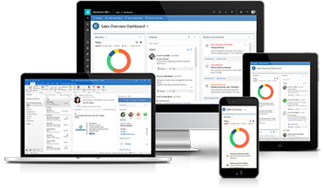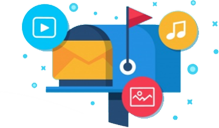- Work Order Generation
A work order can be created in Dynamics 365 in two ways – Manual or based on the Opportunity Record, Incoming Calls, Emails, etc.
It contains the details of assigned services, tasks, products, skills, or certifications, etc. Assigning a service would automatically add the tasks and time to complete them.
- Schedule & Dispatch
Once the work order is ready, dispatchers can then interact with the Schedule Board, Schedule Assistant, or a routing engine. Later, they can schedule the work order based on the availability analysis of field agents’ skills, working hours, and location.
However, there are 4 ways to manually schedule a work order.
- Select the scheduling booking for the list of requirements and right-click on the same to check the availability of the field agents.
- The system will display the results of all available resources based on the required skills, customer preferences, location, and work hours.
- Then, Drag the unscheduled work orders to the available time slot on the schedule board.
- Block a slot directly on the schedule board and choose an unscheduled work order to schedule.
- Service Delivery
Field agents can work on-site using the Microsoft Dynamics 365 field service management mobile app. They can get the information on what needs to be done and report back the status to the dispatchers when it’s done.
- Review & Bill
After receiving the work status from the field agents on Field Service automation Dynamics 365 software, the back-office reviews and approves the work.
Then, they can send an invoice to the customers for making the payment.
Furthermore, by integrating this app with ERP or accounting solutions, Field Service can be automated to include trigger notifications.
The organizations that are based on field servicing can enhance their costing and the quality of the services. They can also reduce their technicians’ travel time, mileage. The use of AI technology also enables them to track real-time resolution of customer’s issues and the status of issues resolution.